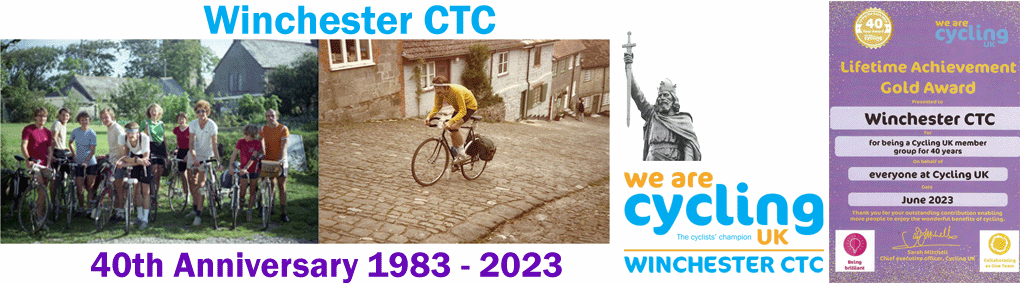How to show In Case of Emergency (ICE) information on your phone Lock Screen
Modern smart phones allow you to place ICE information onto your phone lock screen, so that anyone picking up the phone can read the information without needing to log in. These notes are to help you set this up. Do refer to instructions for your specific phone/operating system as necessary.
Android
Go to Settings
Tap <Security & Location> then <Screen lock>. (On some Android devices Security & location is called Security & privacy.)
Go to Android Security & location settings.
In the Security & Location settings, tap <Lock screen> preferences.
Go to Lock screen preferences <Lock screen message> to add text to the lock screen, such as in case of emergency contact information (ICE).
Samsung
Slightly different to the process above:
Go to settings for Lock Screen
Tap <Lock Screen & Security>. Go to <Clock & FaceWidgets>
Go to Contact information and under <Contact information> type in text, such as in case of emergency contact information (ICE).
Android 10 onwards
Emergency contacts
Open Settings on your Samsung Galaxy phone.
Tap <Safety and emergency> then tap <Emergency contacts>.
Tap <Add member> to select a contact. You can also Tap the switch button to turn on <show on Lock screen> to make your contacts more easily available in an emergency.
Tap to select one of your existing contacts and Tap <Done> to save.
Tap the switch button to turn on <Show on Lock screen>.
Enter medical information
Open Settings on the Samsung Galaxy phone. Tap <Safety and emergency>. Tap <Medical info>. Enter the medical information you wish to make available and Tap <Save>.
Tap the switch button to turn on <Show on Lock screen>.
ICE emergency contact
Tap screen or press the power button to wake. Then, on the unlock screen tap <Emergency call>. Tap the green <Dialpad> icon. This will display a list of the device's registered emergency contacts. Tap one to contact them.
ICE medical information
Tap screen or press the power button to wake. Then, on the unlock screen tap <Emergency call>. Tap <View medical info>. Here you can view all the medical information that has been registered to the device.
Apple
Go to Settings
Go to Settings > Health > Medical ID.
Tap <Edit>.
Fill in as much information as you want to provide. If you aren't taking medications and have no known allergies, it helps first responders if you write "None" or "None known." Otherwise, they may think you skipped the question.
For Emergency Contact, you can only choose the name and phone number of someone in your Contacts app. So whomever you want to list, make sure to list them in your Contacts.
Under Emergency Access, make sure Show When Locked and Share During Emergency Call are both toggled on (if you see green on the buttons, they're on).
At the very top of the page, there's a spot for a profile photo. Put in a recent picture of your face. It could help emergency responders know that they're looking at your information and not someone else's.
When you're finished, press <Done> at the top right to save your info.
On lock screen
From the lock screen (when the phone asks for a passcode) it says Emergency (lower left).
Tap <Emergency>, and a dial pad appears.
Tap <Medical ID> at the bottom left. Now, all the emergency information is visible. Scroll down and you can call the emergency contact person by tapping on their phone number.
Any smartphone
In the event your phone doesn't have a way to make emergency information accessible when it's locked, there's a hack that easily gets you around it.
Create info
Create an image with the information you want to display and use it as the wallpaper on your lock screen.
Open any app for notes, writing, or drawing. Write all the emergency information you wish to Make it fit on one screen page. Keep the margins comfortable. Make sure the type isn't too small. Save the note.
Take a screenshot of your note and use the resulting image as the wallpaper for your lock screen.
Lock screen
Now look at your lock screen and check that the information is legible. You might have to adjust it if the clock or some other functional information is blocking it. Adjust your note as necessary and repeat the third step until you have it just right.[1]
[1]Some information taken from https://uk.pcmag.com/health-fitness/70260/how-to-add-emergency-info-to-your-phones-lock-screen
And
https://www.samsung.com/uk/support/mobile-devices/how-to-use-galaxy-device-in-an-emergency-to-contact-emergency-contacts-and-view-important-medical-information/