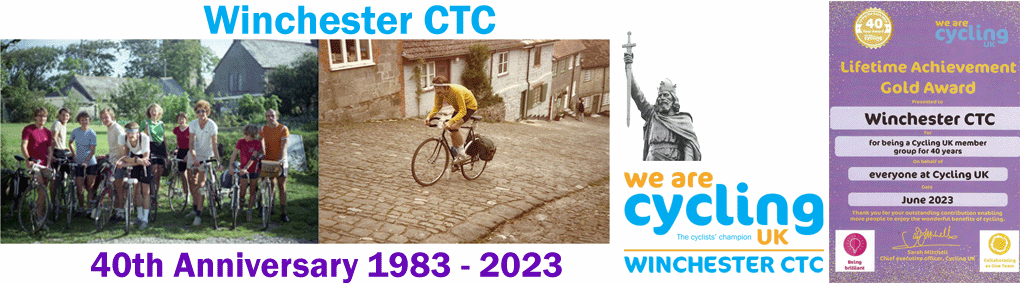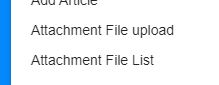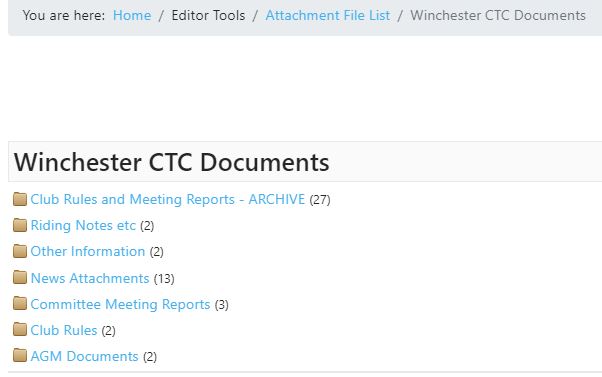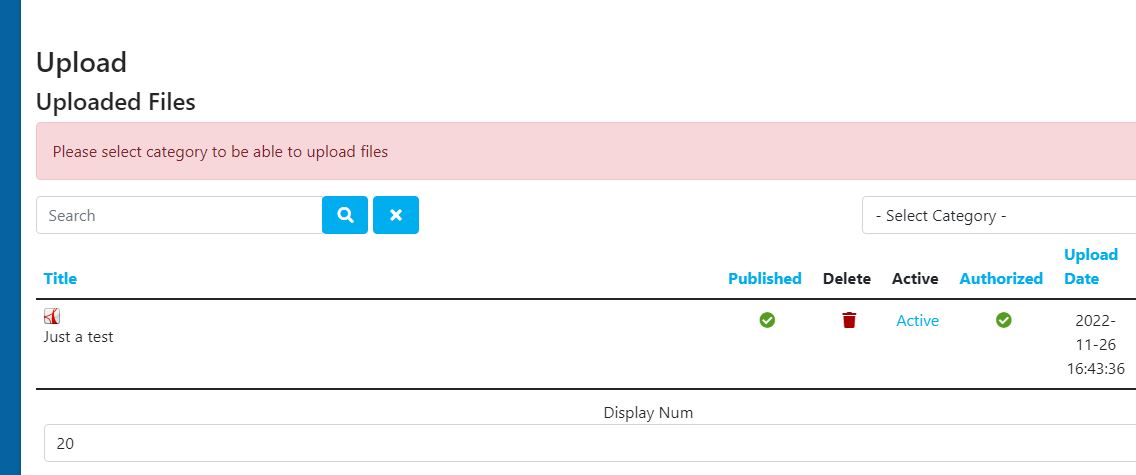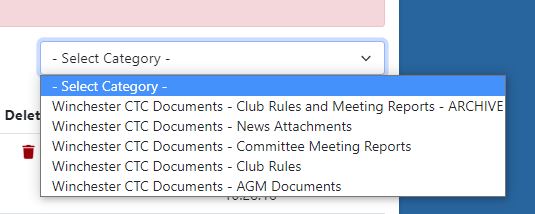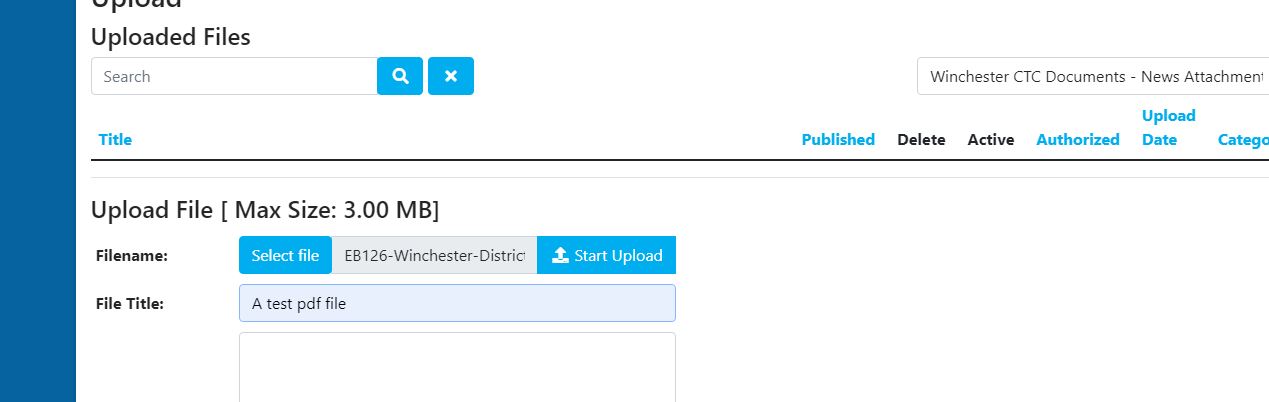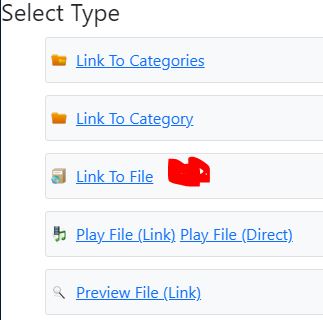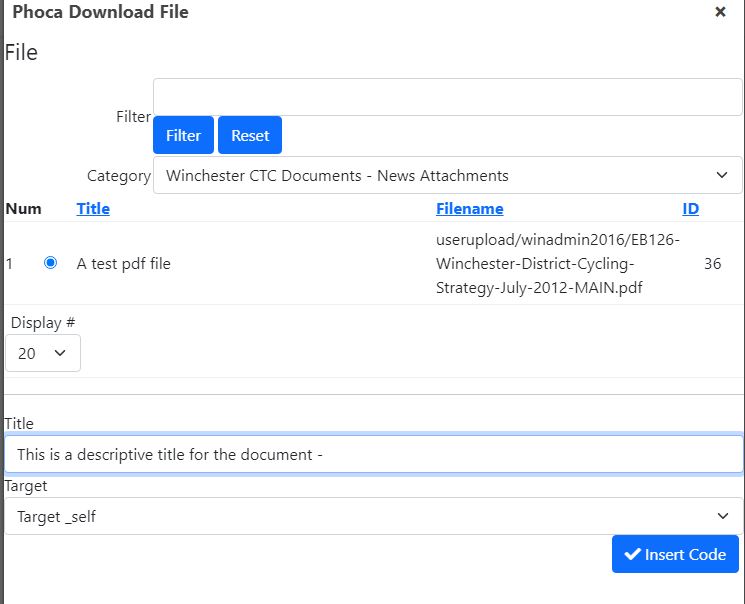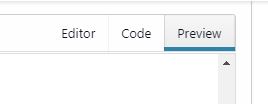Attachments are handled by a component called "Phoca Downloads".
There are essentially two steps:
- Upload the attachment
- Insert the attachment
The Edit menu has a entries to list existing uploaded attachments and to upload a new attachment.
Selecting list shows 7 folders. Select a folder to see a list of existing files.
Upload the file
Select File upload to upload.....
Select Category.
There are five options (currently permitted - could allow others...):
NOTE - Selecting Club Rules and Reports _ARCHIVE, Committee Meeting reports, Club Rules, AGM documents, will automatically publish the documents under "Rules Committee and AGM Minutes" on the front page.
This is all you need to do if you are only adding documents such as minutes.
It is expected that all other Attachments will normally be uploaded to "News Attachments"
Select News Attachments.
Select you file (File names must be unique) give it a name - upload it.
File will appear in the list. Note that deleting a file doesn't actualy remove the file from the server. Update: you can now replace a file with another of the same name.
Insert the file link
Inserting the link.
Open the article in the editor.
Go to where you want the link (Probably at the bottom) and click on Phoca Down Load File option in the menu (funny star icon).
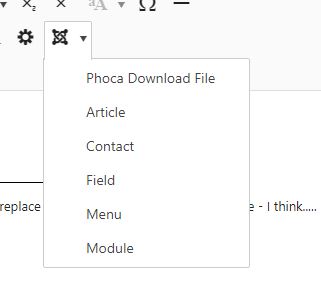
Select the category "News Attachments"; select the file, Provide a title and press Insert Code.
This inserts the following code:
That's it. Repeat process as needed. To delete the attachment from the article delete the line of code. The page can now be published or previewed in the editor.